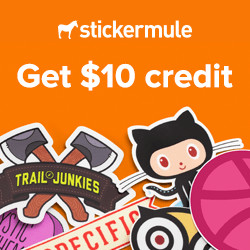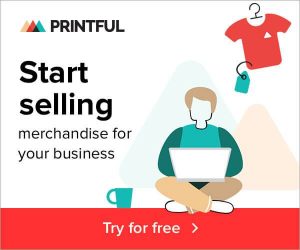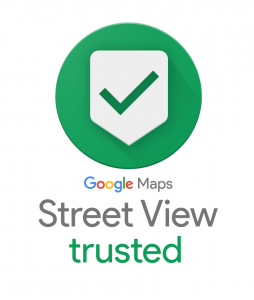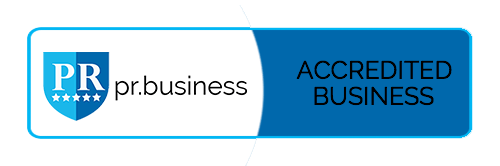Google Business Profile is important because it provides pertinent business information and makes your business more visible on Google searches. One distinct feature is that your Google Business Profile will have a Google Map that points people directly to your location, allowing you to build direct connections with potential customers.
Google Business Profile works on its own algorithm that is separate from Google Search and Ads. There are different optimization strategies that the industry’s top experts recommend using, and they have nothing to do with other marketing channels. It is important to note every time you search for something, results appear differently on a SERP (Search Engine Result Page).
Plus, a Google Business Profile helps you appear in local search results on smartphones and tablets. For example, when someone searches for a service and a location, “Car Accident Lawyer Boca Raton” or “Restaurants in Seattle” on their mobile device, you could be listed under these categories if you have a Google Business Profile (see example in provided image). Since nearly 25% of all local searches are conducted from a smartphone or tablet, having an active Google Business Profile is crucial for any business looking for success today.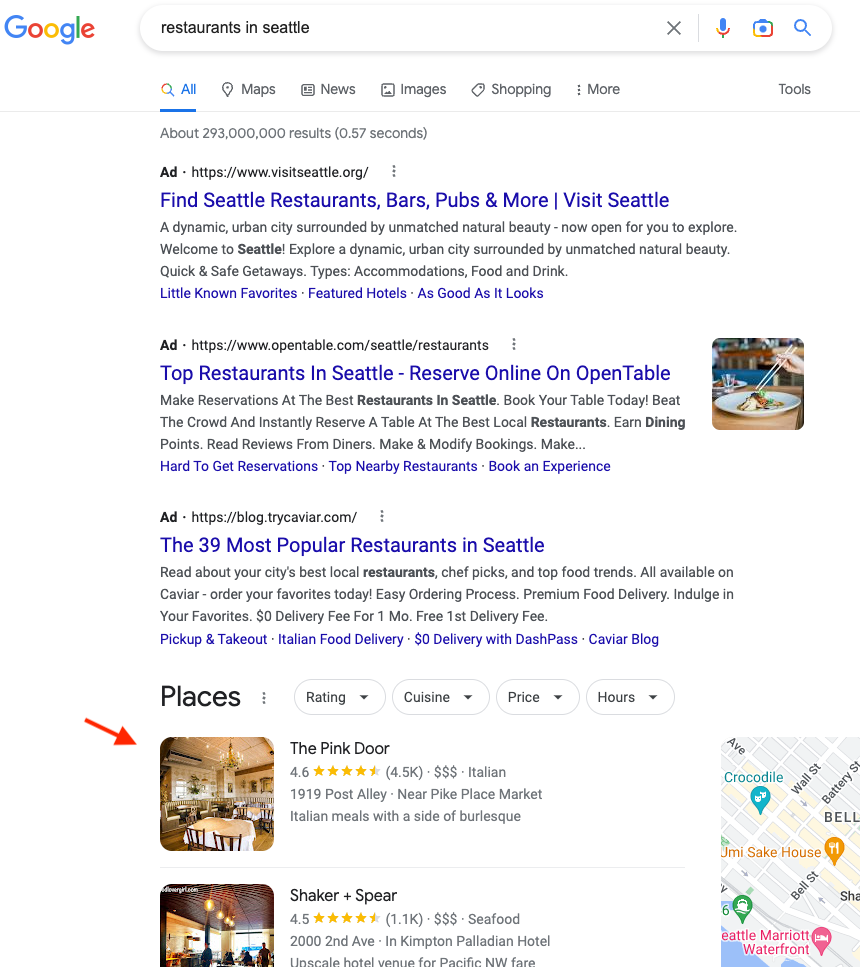
How to Create a Google Business Profile
When looking to create your Google Business Profile, Google has a well-documented step-by-step process. Here is a summary of these steps. Make sure you always review your answers before verification.
- Sign into your Google Account from your computer, or create one if you don’t have one yet.
- It’s important that you create a Google Account on a business email account if you are creating a new Google Account.
- Next, go to create a profile.
- First, enter your business name. If your business name is among the choices, you can select it as you type.
- Request ownership of the Business Profile if someone else has verified the business.
- Find your business category using the search bar.
- Click Next.
- Once that is done, select your location.
- Businesses with a storefront staffed during business hours should click Yes.
- You might be prompted to provide your business address or indicate your business’s location on a map. Click next when finished.
- If your business does not have a staffed storefront: click ‘NO.’
- The service area of your business should be entered.
- Add up to 20 service areas based on cities, postal codes, or other areas you serve.
- Click on the phone number and web address box to insert those fields. Click next when done.
- Your information can also be used to create a website. Click finish once you are done filling in all the black spaces.
- Next, review your responses and choose a verification method. You can click the verify now button at the top of the page along the red banner. You can also opt to verify later.
And just like that, you’re all set. Now you have taken the crucial step of putting your business in a position to gain more exposure.